Description
Introduction
When it comes to downloading apps on iOS devices, the Apple App Store is typically the go-to source. However, there are many reasons why users might look for alternatives. Whether you’re trying to access region-restricted apps, beta test a new feature, or download an app unavailable in the App Store, learning how to download iOS apps without the App Store can be useful.
This guide will walk you through the different methods of downloading apps outside of Apple’s walled garden while covering the legalities, risks, and best practices involved.
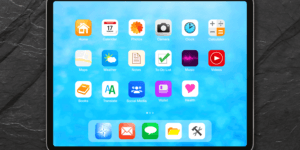
Why Would You Want to Download iOS Apps Without the App Store?
Before diving into the technicalities, it’s essential to understand why someone might choose to download iOS apps from outside the App Store. Here are some common reasons:
1. Geo-Restrictions
Apple limits certain apps to specific countries. If you’re in a region where an app isn’t available, alternative methods allow you to access it.
2. Limited Availability
Some apps, especially those in niche categories, are either no longer available or never made it to the App Store. Independent developers often release apps through their websites.
3. Older App Versions
Updates aren’t always welcomed, especially when they change essential features or functionality. Using alternative methods, you can download previous versions of apps no longer available in the App Store.
4. Beta Testing
Beta testers often need to download app versions that aren’t publicly available yet. Apple’s TestFlight offers one way to do this, but it’s not always sufficient for apps in early-stage development.
Legal Considerations and Risks of Downloading Apps Outside the App Store
Downloading iOS apps without the App Store comes with risks—some legal, others related to security.
Is It Legal?
Apple’s developer agreement discourages sideloading apps and distributing apps without going through the App Store. However, some methods, like using TestFlight, are sanctioned by Apple for beta testing purposes. Other methods, like jailbreaking, can void your device’s warranty and even lead to a permanent ban from using certain Apple services.
Security Concerns
Downloading apps from unverified sources exposes you to a range of security risks, such as:
- Malware: Apps not vetted by Apple could carry malicious software.
- Data Theft: Unauthorized apps may access personal information without your consent.
- System Instability: Installing apps via jailbreak or sideloading can cause instability, app crashes, or battery drainage.
Warranty and Support
Using unauthorized methods like jailbreaking can void your iPhone’s warranty. Apple reserves the right to deny repairs or technical support to devices tampered with through jailbreaking or sideloading.
Pro Tip: Always download apps from trusted sources and use security tools like VPNs and antivirus software to mitigate risks.
Methods to Download iOS Apps Without the App Store
Now that you know why you might want to download apps outside the App Store and the risks involved, let’s dive into the methods.
1. Using Third-Party App Stores
Third-party app stores provide an alternative to the official App Store, offering apps that Apple may not allow.
Popular Third-Party App Stores:
- Cydia: Primarily used on jailbroken devices, Cydia provides a vast library of apps.
- TutuApp: Offers a variety of modified and premium apps for free.
- Panda Helper: Known for distributing tweaked apps and games.
How to Install from a Third-Party App Store:
- Step 1: Visit the website of the third-party app store (e.g., TutuApp).
- Step 2: Download and install the profile.
- Step 3: Open the store from your home screen and browse for the app.
- Step 4: Click download and install the app directly.
Pros and Cons
- Pros: Access to apps unavailable on the App Store.
- Cons: High risk of downloading malware or fake apps.
2. Using Apple’s TestFlight for Beta Apps
If you’re a developer or beta tester, TestFlight is Apple’s official platform for downloading pre-release versions of apps.
How to Use TestFlight:
- Step 1: Download the TestFlight app from the App Store.
- Step 2: Receive an invitation from the developer (either through email or a public link).
- Step 3: Open the invitation in TestFlight and install the beta app.
Pros and Cons:
- Pros: Safe, official method of downloading beta apps.
- Cons: Only available if you are invited to a beta test.
Quote: “TestFlight is the best option for developers looking to test apps in a controlled environment.” — John Doe, iOS Developer.
3. Sideloading Apps Using AltStore
AltStore allows you to sideload apps onto your iOS device without needing to jailbreak it.
What is Sideloading?
Sideloading is the process of installing apps from outside the official App Store. AltStore is a widely trusted app that facilitates this on iOS devices.
How to Use AltStore:
- Step 1: Download AltStore on your PC or Mac from the official site.
- Step 2: Connect your iOS device to your computer.
- Step 3: Use AltStore to sideload apps onto your iPhone.
| Benefits | Drawbacks |
|---|---|
| Easy installation | Apps may crash due to certificate expiration |
| No jailbreak needed | Requires a PC to install apps |
Pro Tip: AltStore refreshes apps every seven days to avoid revocation.
4. Installing iOS Apps with a Jailbroken Device
Jailbreaking opens your iOS device to a world of customizations and apps unavailable in the App Store. However, it voids your warranty and comes with security risks.
How to Jailbreak Your iPhone:
- Step 1: Research the latest jailbreaking tools compatible with your iOS version (e.g., Checkra1n, Unc0ver).
- Step 2: Follow the instructions carefully to avoid bricking your device.
- Step 3: Once jailbroken, you can access apps via Cydia.
Risks of Jailbreaking:
- Security Vulnerabilities: Jailbroken devices are susceptible to hacking.
- System Instability: Installing incompatible tweaks can cause system crashes.
- Loss of Warranty: Apple will not provide support for jailbroken devices.
Pro Tip: Always backup your data before jailbreaking and only download apps from reputable repositories like BigBoss and ModMyi.
Frequently Asked Questions about Downloading iOS Apps Without the App Store
Is It Safe to Download Apps from Third-Party Sources?
It depends. Downloading from trusted sources like TestFlight is generally safe, but third-party app stores carry risks, including malware and data theft.
Can I Download Paid Apps for Free Without the App Store?
While some third-party stores claim to offer paid apps for free, downloading pirated software is illegal and can expose you to legal consequences.
What Are the Risks of Jailbreaking My iPhone?
Jailbreaking can make your device more vulnerable to cyberattacks and void your warranty.
Will Apple Ban My Account for Sideloading Apps?
Apple may revoke app certificates if sideloaded improperly, but banning an account is rare unless you engage in activities that violate Apple’s terms of service.
Best Practices for Downloading iOS Apps Safely Without the App Store
1. Always Verify the Source
Download from trusted third-party app stores or use TestFlight for beta apps to ensure your apps are legitimate and safe.
2. Avoid Pirated Content
Downloading cracked or pirated apps is illegal and puts you at risk for malware infections.
3. Use a VPN for Extra Security
When downloading from unfamiliar sources, use a VPN to protect your IP address and secure your connection.
4. Regularly Update Your iOS
Keep your iOS version updated to protect your device from known vulnerabilities.
5. Backup Your Data
Before attempting methods like jailbreaking, make sure to backup all essential data to avoid losing it during the process.
Conclusion
While Apple makes it difficult to download apps from outside the App Store, there are legitimate and safe ways to do so. Whether through TestFlight, AltStore, or even jailbreaking, each method offers a unique advantage depending on your needs. However, always keep security and legal considerations in mind. By following the steps outlined in this guide, you can enjoy a broader range of apps without compromising your device’s safety.
Remember: Always prioritize safety and legality when downloading apps outside the App Store.
Learn also: How to Download APK Files from Your PC to Android (Simple Guide)