How to Download APK Files from Your PC to Android (Simple Guide)
Description
When it comes to Android devices, APK files are a cornerstone of app management. Whether you’re looking to install an app not available in the Google Play Store or trying out a beta version, knowing how to download APK files from your PC to Android can be incredibly useful. This guide provides a step-by-step process for successfully transferring and installing APK files, ensuring you can get your favorite apps on your phone quickly and safely.
In this article, we’ll not only walk through the steps to download APK from PC to Android but also offer insights into how to avoid common pitfalls like malware, failed installations, and compatibility issues. By the end, you’ll have a comprehensive understanding of managing APK files and optimizing your Android experience.

What Is an APK File?
An APK (Android Package Kit) file is the format used by Android to distribute and install apps. Think of it as the Android equivalent of an executable (.exe) file on Windows. It contains all the necessary components for an app to install and run on your device.
Why Use APK Files?
APK files offer a range of benefits that make them valuable to many Android users:
- Early Access: APK files allow users to install beta versions of apps before they are officially released.
- Geo-Restricted Apps: Some apps are restricted by region, and using an APK file allows you to bypass these restrictions.
- Unavailable Apps: Sometimes, apps are not available on the Google Play Store due to policy reasons. APK files give you access to these apps.
Important Tip: Always verify the source of your files to avoid malicious apps that can compromise your data.
Preparing Your Android Device for APK Installation
Before downloading APK files, you must configure your Android device to allow installations from sources outside the Google Play Store.
Enabling Installation from Unknown Sources
To install APK files, you need to enable the “Unknown Sources” option. Here’s how to do it:
- Go to Settings: Open the settings menu on your Android device.
- Navigate to Security: Scroll down and tap on “Security” or “Privacy,” depending on your device.
- Enable Unknown Sources: Toggle the option that says “Install apps from unknown sources.”
This setting allows you to install apps not from the Play Store. However, use caution, as this can make your device more vulnerable to malware.
Is It Safe to Enable Unknown Sources?
Enabling Unknown Sources opens your device to apps outside Google Play’s security screening. While this is necessary to install APKs, you should only install apps from trusted sources.
Safety Tips:
- Disable Unknown Sources after installing your APK file.
- Use antivirus software to scan APK files before installing them.
How to Download APK Files to Your PC
Now that your device is ready, it’s time to download the APK file onto your PC. This method is useful when you want to download the file on a larger screen, verify its integrity, or avoid using your phone’s data.
Finding Trusted Sources for APK Files
There are plenty of websites offering APK files, but not all are trustworthy. Here’s a list of some reliable APK websites:
- APKMirror: A reputable site offering clean and verified APKs.
- APKPure: Another trustworthy source with a wide range of APKs.
- Aptoide: Offers a variety of APKs, but be cautious and verify the files.
Always download from known and trusted sources. Malicious APKs can compromise your security.
Downloading APK Files Safely
Follow these steps to safely download APK files to your PC:
- Find the APK File: Go to one of the trusted APK websites and search for your desired app.
- Check the File Size: Ensure that the file size matches the app’s size on Google Play to avoid downloading malware.
- Download: Click the download button and save the file to a directory on your PC.
- Verify the File: Use an MD5 or SHA256 hash to verify the file’s integrity. Some websites provide hash codes next to the download link.
How to Transfer APK Files from Your PC to Android
Once you’ve downloaded the APK file to your PC, you’ll need to transfer it to your Android device. There are multiple methods to do this, depending on your preference and available tools.
Using a USB Cable
This is the simplest and most straightforward method:
- Connect your Android device to your PC using a USB cable.
- Select File Transfer Mode on your Android phone.
- Locate the APK File on your PC and drag it to a folder on your phone (preferably the Downloads folder).
- Safely disconnect your device after the transfer is complete.
Pros:
- Fast and reliable.
- Doesn’t require an internet connection.
Cons:
- Requires a cable and sometimes specific drivers.
Using Cloud Storage (Google Drive, Dropbox)
Another way to transfer the APK file is by using a cloud service like Google Drive or Dropbox:
- Upload the APK file to your cloud storage account from your PC.
- On your Android device, open the cloud storage app (e.g., Google Drive).
- Download the APK file directly to your phone.
Pros:
- No need for cables.
- Easily accessible anywhere.
Cons:
- Requires internet access.
- Slower than direct transfers.
Transferring APK Files via Bluetooth
For small files or if you don’t have a USB cable, Bluetooth is another option:
- Pair your Android device with your PC via Bluetooth.
- Right-click the APK file and select Send via Bluetooth.
- Accept the transfer on your Android device.
Pros:
- No cables or internet required.
Cons:
- Much slower than USB or cloud storage.
- Not ideal for large files.
Using a File Transfer App (AirDroid, Send Anywhere)
Apps like AirDroid or Send Anywhere let you transfer files wirelessly:
- Install the file transfer app on both your PC and Android.
- Use the app to select and transfer the APK file.
- Open the app on your Android and download the transferred APK file.
Pros:
- Wireless and easy to use.
- Great for frequent transfers.
Cons:
- Requires both devices to have the app installed.
- Slower than USB transfers.
Installing APK Files on Your Android Device
Once the APK file is on your Android device, the next step is installation.
Step-by-Step Guide to Installing APKs
- Locate the APK File: Open your file manager and find the folder where you transferred the APK.
- Tap on the APK File: A prompt will appear asking if you want to install the file.
- Grant Permissions: If it’s your first time, Android may ask for permission to install apps from unknown sources.
- Complete Installation: The app will be installed and appear in your app drawer.
Common Issues During Installation
- Parsing Error: This often happens when the APK is corrupted or incompatible with your Android version.
- Insufficient Storage: Make sure you have enough space on your device.
- Unknown Sources Not Enabled: Double-check if you’ve enabled the option in your settings.
Managing APK Files After Installation
Once the APK is installed, it’s important to know how to manage it.
How to Uninstall APK Files
Uninstalling APK-installed apps is similar to uninstalling regular apps:
- Go to Settings.
- Navigate to Apps.
- Select the App and click Uninstall.
Make sure to clear cache and any residual data.
Updating APK Files Manually
If the app you’ve installed via APK doesn’t update through the Play Store, you can manually update it:
- Download the updated version of the APK.
- Follow the same steps for installation.
- The new APK will overwrite the old version.
FAQs About Downloading APK Files from PC to Android
Is It Legal to Download APK Files?
APK files are legal to download and use, provided they come from legitimate sources. However, downloading paid apps for free or using APKs to bypass region restrictions may violate the app developer’s terms of service.
How Do I Know If an APK File Is Safe?
Use websites that verify the authenticity of APK files like APKMirror. Also, scan APK files with an antivirus before installing them.
What Should I Do If the APK Doesn’t Work?
If the APK doesn’t work, try downloading it again, ensuring it’s the right version for your Android device. If it still fails, you may need to find an alternative source.
Final Thoughts
Knowing how to download APK files from PC to Android gives you flexibility in installing apps beyond the Play Store. By following the steps in this guide, you can safely download, transfer, and install APKs while avoiding common issues. Remember, always use trusted sources and consider scanning files for safety. Happy downloading!
Learn more: How to Download Asana: Work in one place – For Android 2023